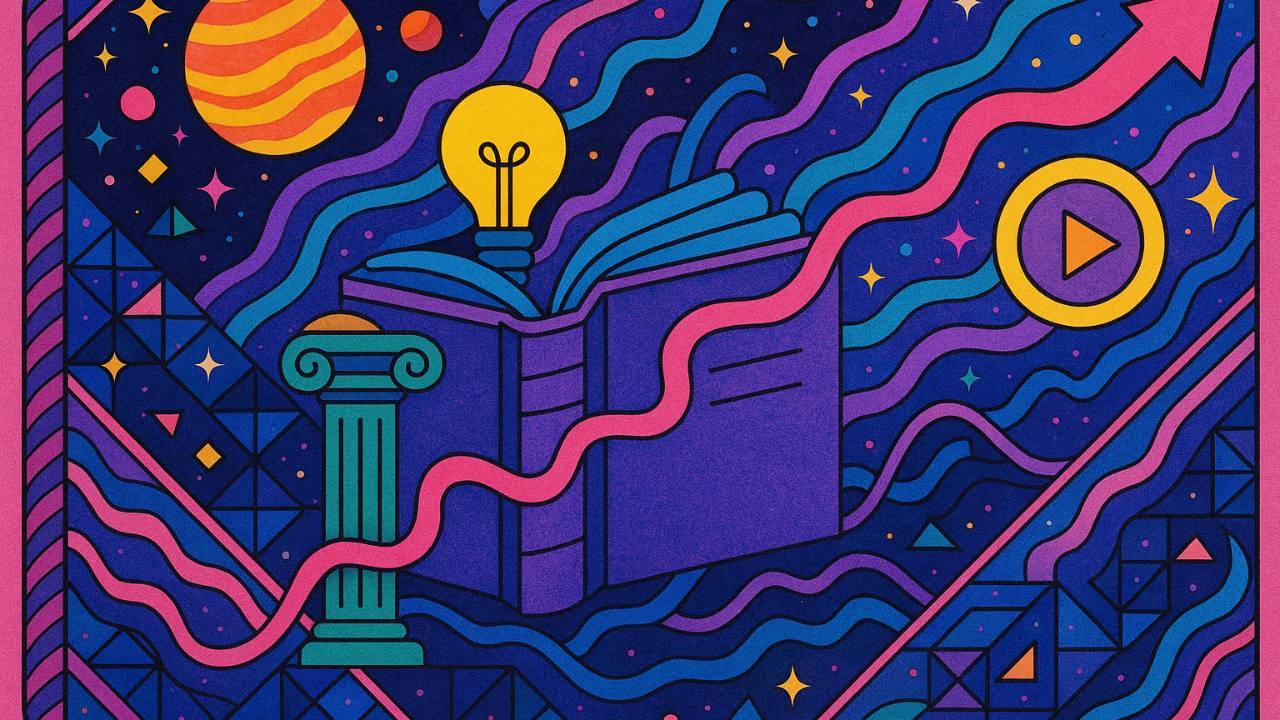Capturing Transcripts
Active listening and taking high quality notes have long lived in an inherent tension. Fully capturing what your client, customer, or coworker said is critical, but so is looking them in the eye and making sure they know they were heard and understood.
Fortunately, you no longer have to choose. Capturing transcripts to use with generative AI gives you a perfect record of what was said while enabling you to focus on being engaged and asking amazing questions.
The rest of this issue is divided into sections for each of the three most common meeting platforms: Google Meet, Zoom, and Teams. Together, they represent more than 90% of all online meetings.
Here's how to get amazing transcripts.
Google Meet (MQC's recommendation)
Google Meet with Gemini is the easiest and highest quality transcription service that I've used and is my recommendation to nearly all businesses using Google Workspace.
- If you're paying for Workspace, then Gemini in Meet is included. There is no additional fee per employee. Meet has made big strides recently and is relatively on par with Zoom's features. I made the shift from Zoom to Meet five months ago and haven't looked back.
- Administrators can turn Gemini and transcriptions on by default, and the resulting notes and transcript documents are dropped into one Google Drive folder owned by the meeting organizer. Meet with Gemini is the only way to get automatic transcripts of every meeting by default. This means you get to use Gemini's integration into Drive across all of your transcripts. Put another way; you can simply browse to your Meet transcripts folder, open Gemini, and ask questions across all of the transcripts in the folder. It's amazing. Screenshot below
- This is among the least intrusive methods of getting a transcript. There are no non-human "members" of the meeting, just a small bubble in the top right corner for notes and one in the top left corner for the transcription. Before joining, attendees are given a heads-up that it will be transcribed; see below screenshots.

Gemini in Drive; this is its killer feature

notification that Gemini is transcribing

Gemini slips into the background of the meeting
For offline meetings, you have a few choices. I do not recommend just starting a Meet on your laptop and trying to record as speaker labeling will be awful. Your mic won't catch a voice across the room, defeating the purpose. If you have a great far field mic that you travel with, this becomes a viable choice, but you'll still run into speaker labeling issues most of the time.
If you're on Android, then the Google Recorder app is outstanding and available for free. I use a Pixel Tablet, and when I have in person meetings I just plug it in and prop it on the table, letting it run for the entire meeting (including sessions that are 4+ hours long). You can do the same thing on your phone. Transcripts are automatically uploaded to a web portal and can be saved to your same transcripts folder with just a few clicks; note that this currently is not automatic.
If you're not on Android, then I recommend using an app on your laptop that can record and transcribe the sounds around you. Read the Zoom section below for a detailed breakdown of third party recording services, what to look for, and when to use them.
Zoom
Here are your current options; prepare to be frustrated and potentially spend more. It mystifies me why Zoom makes it so challenging to get a transcript.
Option 1
Turn on 'Live Transcription' once a meeting has started. There is no option to have this automatically start when a meeting starts, you must manually start it each meeting. If you turn this on but do not save, your transcript is lost when you close the meeting (womp womp). If you do remember to save, you will then need to properly name the transcript and upload it to a cloud drive or an AI model. Unless you have an amazing memory, this is not a viable choice for most.
Option 2
Record all your meetings to the cloud and turn on transcription for cloud recordings in settings. This is the only native way to get a transcript inside of Zoom that doesn't require you to remember before you end the meeting, but this also means you are going to quickly build a massive repository of meeting vidoes that you'll need to prune over time. And everyone needs to be ok not just with transcription but with video recording. You'll also have to manually move transcripts into some kind of a cloud drive. You may be able to automate some of this with Zapier, but this is alot of work to get transcripts.
Option 3
Pay for a third party transcription service. There are three flavors of third party transcription services right now. First, you have web apps that join a meeting like a person, think Fathom or Otter. Second, you have desktop apps that transcribe locally, such as Granola or my personal favorite Hoop (follow the link to get your first month free!). Third, you have physical devices like Plaud or Limitless that you wear or attach to your phone and transcribe anything within earshot. The web apps generally cost $10-20/month/user and the devices are a few hundred bucks and require a similarly priced subscription as well. Here's a deep dive on all of the major third party solutions that are out there created with the help of ChatGPT.
As of this writing, these three options are your only choices with Zoom 😔.
There is no way to turn on transcriptions, by default, and have them nicely organized for you without either recording meetings or paying for a third party service. This mess is one of the big reasons I recommend Google Meet; if you're already paying for Workspace, it's hard to justify also paying ~$20/month/seat to use Zoom and then having to pay another $10-20/month/employee for a transcription service.
There is a huge exception to this advice. If you have an inside sales team of ~5 or more, then you should investigate a specialized sales-specific transcription service. These teams are going to be doing a high volume of calls, and to effectively manage them you're going to want something more than just a bunch of text transcripts sitting in a folder. My favorite is SpikyAI (use code "MQC" for a discount), which I implemented at Newlab with fantastic impact. It has sales methodlogies like MEDDICC built-in and analyzes engagement throughout the call. It can join online meetings and transcribe, accept uploaded recordings of offline meetings, and integrates with your CRM.
Microsoft Teams
Microsoft Teams offers built-in transcription capabilities and can automatically save the transcripts to a shared folder - with one small wrinkle. You have to remember to manually start it each meeting.
First, ask your administrator to enable transcriptions without recording to avoid amassing a huge trove of videos; here's a link that explains how.
When you're in a meeting, select "More actions" > "Start transcription." The transcript will appear in real-time alongside the meeting content, including speaker attribution and timestamps. After the meeting, the transcript is saved and accessible in the meeting chat or channel, allowing for easy review and sharing. Unfortuantely, it looks like Teams does not (yet) allow for transcriptions to be turned on by default.
Many of the third party services work with Teams; if this is your preferred path then make sure to read the Zoom section above (if you skipped it) for a detailed breakdown of third party services.
Keep It Legal + Ethical
In the US, every state has laws governing recording of calls. Some require "one-party consent", meaning that if one party on a call or meeting wants to record they can, without informing the other party(ies). Some states are "two-party consent", meaning that everyone must consent to being recorded. Here's a detailed breakdown.
But being legal and being ethical are not the same thing. You should always disclose when you are recording a meeting and/or taking a transcript. This is automatic with Gemini in Meet and most of the third party web apps that join meetings. If you use a desktop app like Hoop or Granola, then you must disclose this at the start of a meeting.
Word Perfect
Transcripts are a hidden superpower behind effective AI use. By implementing the right transcription solution for your business, you'll:
- Free yourself to be fully present in meetings instead of frantically taking notes,
- Capture every detail for later AI analysis, without missing crucial context,
- Transform customer interactions into assets that continuously improve your business, and
- Build a searchable knowledge base that makes institutional memory accessible to everyone.
The ROI of capturing and using transcripts is nearly immediate - for the same price as taking a client to lunch, you can unlock insights from hundreds of hours of conversations. Most businesses see a positive returns within the first month through improved proposals, better customer understanding, and reduced meeting time.
When your conversations become data, and that data becomes intelligence, you'll wonder how you ever ran your business without it.
✨ ✌🏻 ✨